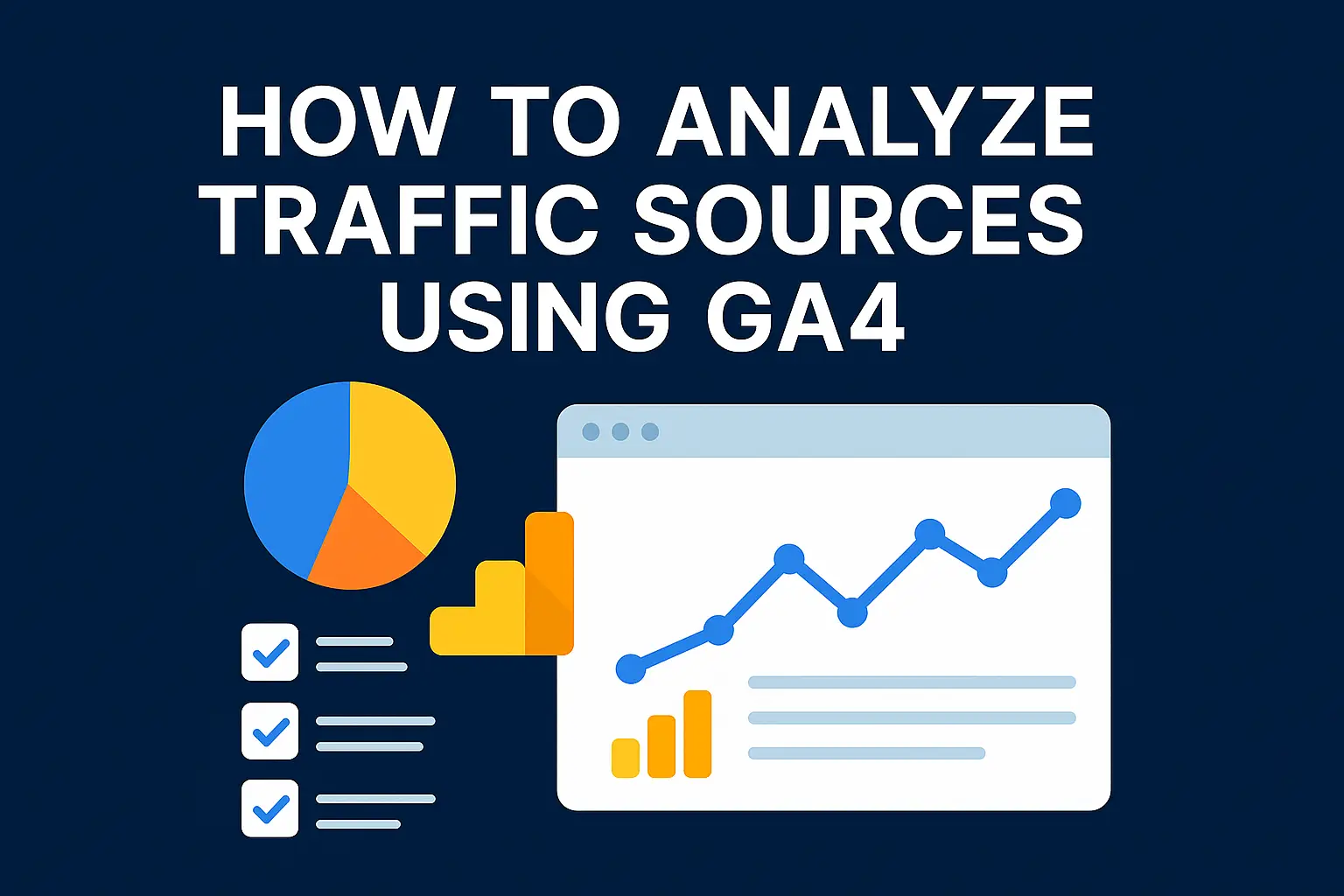Introduction
Knowing how people find your website is key to digital success. Whether it’s through a Google search, a social post, or a newsletter link, every source tells a story. Google Analytics 4 (GA4) makes this analysis easier with smarter reporting tools. This blog will guide you through how to analyze traffic sources using GA4, with real examples and metrics you should watch.
Table of Contents
- What Are Traffic Sources in GA4?
- Setting Up GA4 to Track Traffic Sources
- Understanding Key Traffic Source Metrics
- Types of Traffic Sources in GA4
- How to Improve Tracking using UTM Parameters
- How to Create Traffic Source Comparison Reports
- Common Mistakes to Avoid
- Actionable Insights You Can Gain
What Are Traffic Sources in GA4?
Traffic sources in GA4 refer to the origin of your site visitors. GA4 breaks this down into Source (where the user came from), Medium (how they got there), and Channel (grouping based on source/medium).
Example
If someone clicks your blog post from a Google search, then
- Source = google
- Medium = organic
- Channel = Organic Search
Metrics to Monitor - Users from Google/organic
- % of new vs. returning users
- Engagement rate by channel
This level of detail helps you know which platforms drive the most traffic—and which ones are worth focusing on.
Setting Up GA4 to Track Traffic Sources
To view traffic sources:
- Go to your GA4 property
- Click on “Reports” > “Acquisition” > “Traffic Acquisition”
This report shows how users entered your website and lets you segment data by channel, source, device, etc.
Example
If you’re running a campaign on Instagram and want to track its performance, you can filter by Source/Medium = Instagram/Social.
Metrics to Track
- Total sessions
- Bounce rate (or engagement rate)
- Conversions by source
Understanding Key Traffic Source Metrics
GA4 provides several important metrics to analyze how traffic sources perform:
- Users: Unique people visiting your site
- Sessions: Total visits, including repeat ones
- Engagement Rate: % of users who didn’t bounce
- Conversions: Actions like form fills, purchases, or signups
- Average Engagement Time: How long users stayed active
Example
You may see 1,000 users from Facebook/social but only a 25% engagement rate. Meanwhile, LinkedIn/social sends 400 users with a 65% engagement rate—clearly showing which is more valuable.
Types of Traffic Sources in GA4
GA4 groups traffic into different types so you know how users reach your content:
- Organic Search: Free traffic from search engines (e.g., Google, Bing)
- Direct: Users typing your URL directly
- Referral: Visitors coming from another website
- Social: Clicks from platforms like Facebook and Instagram
- Email: Traffic from newsletters or email campaigns
- Paid Search: Visitors from Google Ads or Bing Ads
- Display: Banner ad clicks
- Affiliate: From partner sites
Example
You might see:
- Facebook/social: 600 sessions
- Newsletter/email: 200 sessions
- Google/CPC: 450 sessions
Each tells a different story about how your content is discovered.
How to Improve Tracking using UTM Parameters
You can more accurately measure traffic from bespoke campaigns with UTM parameters. These are bits of text you add to your URLs that tell GA4 about the source, medium, and campaign name.
Example
A UTM link for a Facebook ad could look like
https://yourdomain.com/blog?utm_source=facebook&utm_medium=social&utm_campaign=spring_offer
Use Google’s Campaign URL Builder to create these links easily.
Metric Benefit
Instead of showing up as vague “Direct” traffic, GA4 will clearly categorize it as facebook / social under the spring_offer campaign.
How to Create Traffic Source Comparison Reports
Use GA4’s Explore feature to create custom reports:
- Navigate to “Explore”
- Start a new blank exploration
- Add dimensions like Source/Medium, Device Category, or Country
- Add metrics such as Sessions, Engagement Rate, or Conversions
- Apply filters to compare results
Example
Create a comparison between
- Google/organic vs facebook / social
- Mobile vs Desktop for the same source
- Why This Matters
You can easily see, for instance, that mobile users from Instagram bounce more, but desktop users from Google stay longer and convert better.
Common Mistakes to Avoid
Avoid these errors to get the best out of GA4:
- Not using UTM tags: Leads to miscategorized traffic
- Failing to set up conversions: You won’t know what traffic is valuable
- Ignoring small traffic sources: Niche sites can drive highly engaged users
- Over-relying on direct traffic: Often a result of untagged links
- Not segmenting by device: Mobile and desktop users behave differently
Example
You forget to include the UTM tag in your LinkedIn advertisement. GA4 no longer accurately tracks ROI since it displays traffic as direct.
Actionable Insights You Can Gain
After your GA4 is correctly configured, you may begin deriving insightful information:
- Which channel brings high-converting visitors
- What days or times users engage most
- Which pages attract the most users from a specific source
- Which campaigns need improvement based on poor metrics
Example
After a few weeks of tracking, you notice newsletter / email has a 75% engagement rate and a 20% conversion rate, while instagram / social lags at 15%. You can confidently shift focus toward email marketing.
Conclusion
Analyzing traffic sources in GA4 is not just a technical task—it’s a strategy booster. When you understand where your audience is coming from and how they behave, you can tailor your content, ads, and outreach to maximize results. Use metrics like engagement rate, conversions, and session source to guide every move. With UTM parameters, custom reports, and GA4’s smart tracking, you’re fully equipped to master your traffic insights.